I’m not going to waste too much time in the book explaining any particular operating system. I want to save space and I know I’ll probably want to keep updating those bits anyway. Here are some hints for Windows. While writing the book I test stuff with Windows 10 and a particular workflow that I liked well enough. You might like something different (and if you do you probably don’t need these instructions).
And I need these instructions because I’m not a regular Windows user. I’ve also written about this setup in my Windows Perl site so I won’t repeat most of it here. If you have a different setup that works for you let me know about it.
The Chocolatey package manager
I use the Chocolatey package manager to get most of what I need; that includes Rakudo Star, and ConEmu Follow its installation instructions to install that from a PowerShell administrator window:
PS C:\WINDOWS\system32> choco install rakudostar PS C:\WINDOWS\system32> choco install ConEmu PS C:\WINDOWS\system32> choco install notepadplusplus PS C:\WINDOWS\system32> choco install git PS C:\WINDOWS\system32> refreshenv
Check your programs
After you install Rakudo and refresh the environment try a simple invocation from the command line. You can check the version. You should get something like this:
C:\Users\hamadryas> perl6 -v This is Rakudo Star version 2017.10 built on MoarVM version 2017.10 implementing Perl 6.c.
Edit a file
Somehow create and edit a file. If you installed NotePad++ you can run it from the command line:
C:\Users\hamadryas> notepad++ hello-perl6.p6
Put in this text:
#!perl6 put 'Hello Perl 6';
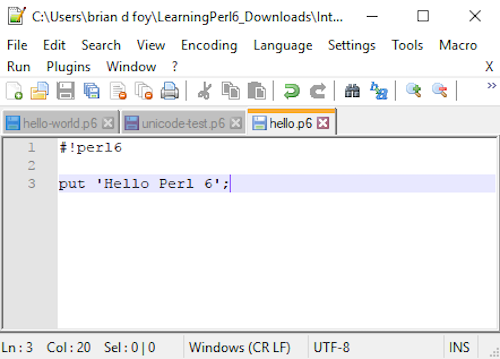
Run a file
C:\Users\hamadryas> perl6 hello-perl6.p6
There are some Unicode test programs in the Learning Perl 6 Downloads repo.
